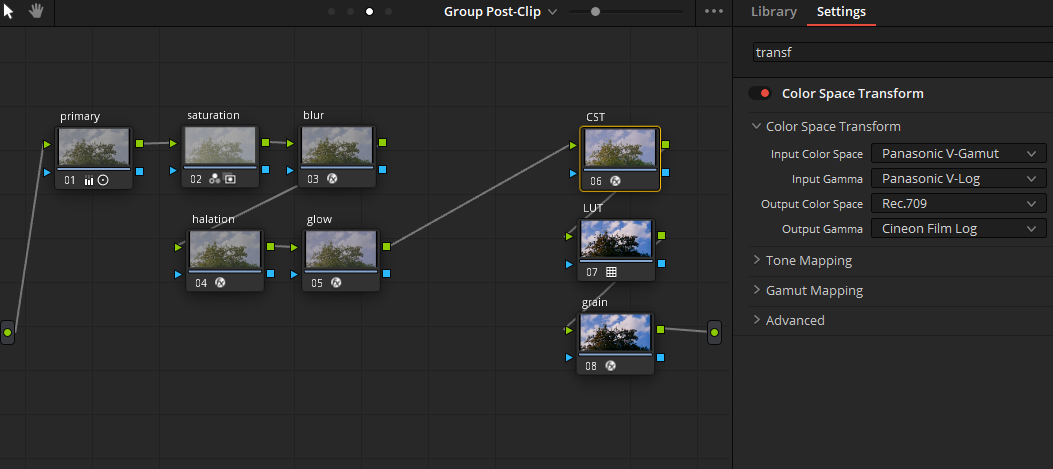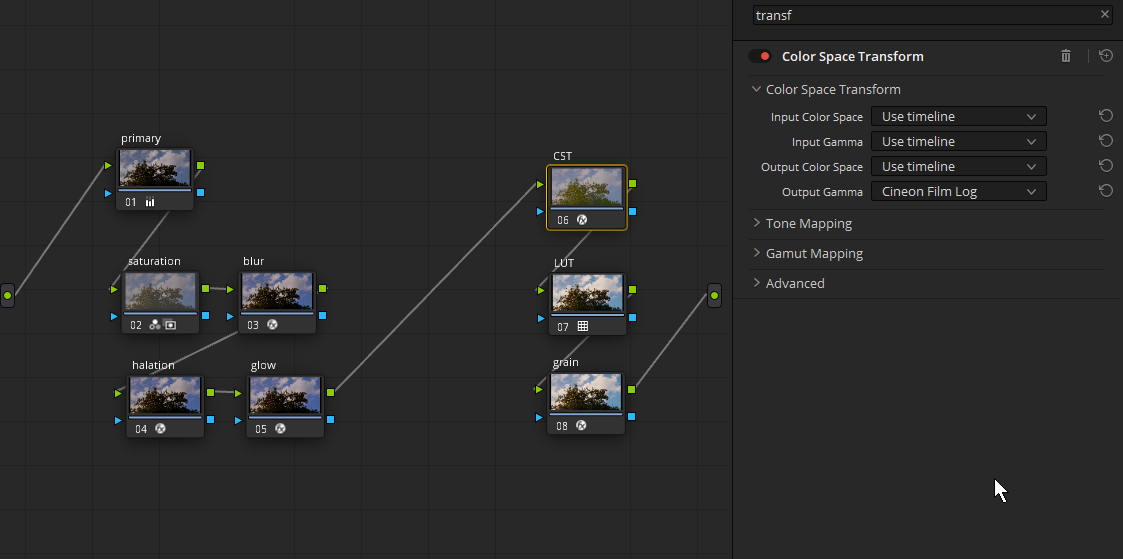robin0112358
Well-Known Member
- Joined
- May 7, 2023
- Messages
- 262
After my last video, folks might be excused for thinking I am incompetent. ;-)
To remedy that, I went out this afternoon and shot some quick test footage, which will be useful for all those "does image stabilisation work?" and "what does V-Log look like?" and "is the kit lens any good?" questions.
We can also chat about the grading, if that interests anyone.
P.S. Sorry for any cross-posting if you are also seeing this on Facebook.
To remedy that, I went out this afternoon and shot some quick test footage, which will be useful for all those "does image stabilisation work?" and "what does V-Log look like?" and "is the kit lens any good?" questions.
We can also chat about the grading, if that interests anyone.
P.S. Sorry for any cross-posting if you are also seeing this on Facebook.